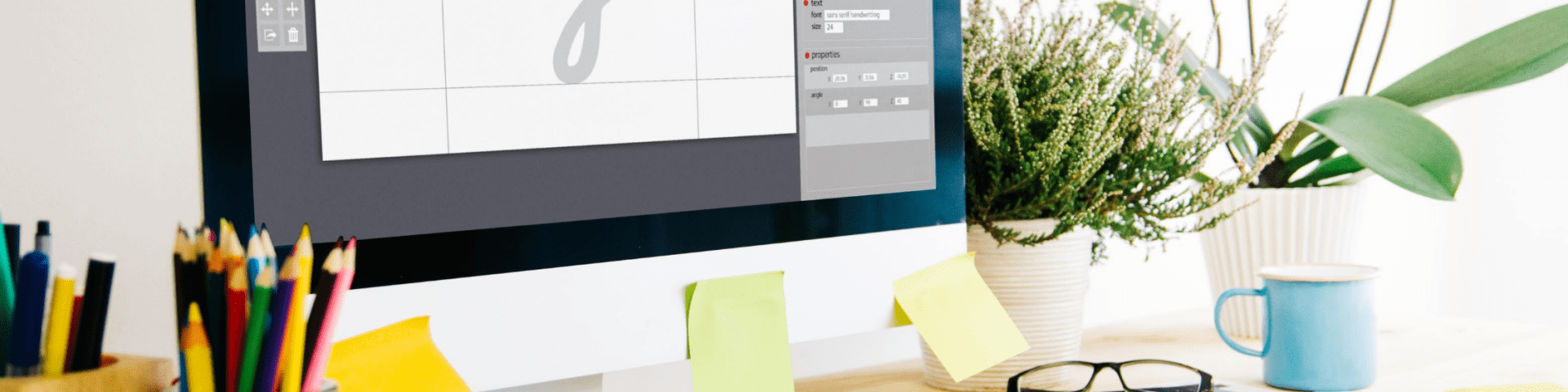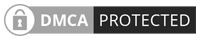As an Amazon Associate, I earn a commission on qualifying products at no additional cost to you.
A logo is an important branding tool for any business. Images can make more of an impact on a mind than words alone can. You don’t need to spend several hundred dollars to have one created by a professional. If you’ve got the money to blow and you’re not interested in controlling the process, go for it. But if you’re more of the DIY type, this is how to create your own logo for free online using one simple tool. And you don’t need to be an expert graphic designer to pull it off.
How to Create Your Own Logo for Free Online Using Canva
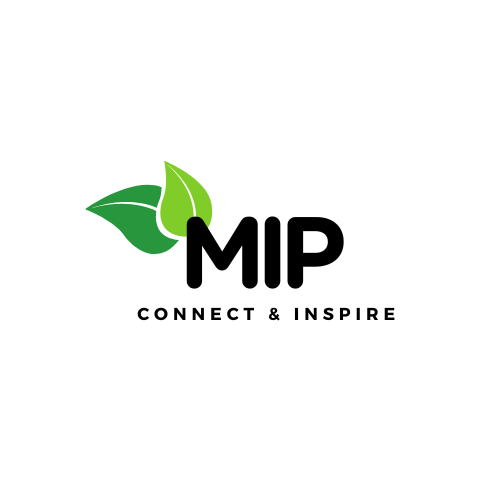
Canva is one of the best tools for freelancers. They have both free and paid versions, but their free version has a lot to offer. And it isn’t just logos that you can make with Canva, either. They give you the tools to create all kinds of great stuff for your business, including social media posts for different platforms, header images, resumes, presentations, media kits, and more. Make sure you sign up for a free account on the site so you’ll be able to save your designs and work on them again later.
Create a New Design
Canva offers all sorts of preset dimensions for different types of media, but the standard setting for a logo is 500 x 500 px. If you need yours to be a different size, you can always choose the “custom dimensions” option from the dropdown menu on the left side of your screen under “create a new design.” For the sake of this tutorial, we’re going with the norm.
Pick a Template

If you aren’t very confident in your graphic design skills, you can choose one of Canva’s many logo templates, which appear in several categories on the left of your main design page. Categories include different things like computers, food, games, and beauty.
Templates allow you to have something to work off of, rather than beginning a logo from scratch if you aren’t sure exactly what you’re going for. If you’d rather start from scratch, choose a background from the menu instead and skip to the next step. You can also just leave the background blank if you want a white base.
Choose Your Words Wisely
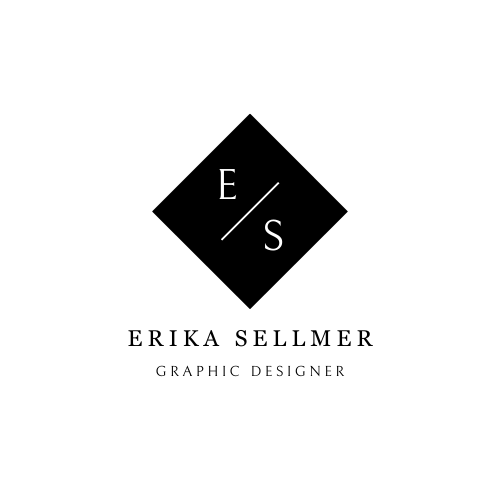
Do you know what you want your logo to look like, as far as words and word placement are concerned? Think about whether you’ll just have your company name, or if you’ll use your name and tagline, which many brands choose to do. If you aren’t using a template, to add text, select the “text” button on the navigation bar on the left side of your screen and choose whether to add a heading, subheading, or body of the text.
Font Matters

Canva has a crazy selection of fonts, even as a part of their free package. Scroll through the never-ending list to find the ones that best suit your brand. Consider how the words will appear to your viewers across different platforms and make sure you choose something that everyone will be able to read clearly. Highlight the preset text and use the dropdown menus directly above the design area to adjust your font style and size. Alternatively, you can click and drag the outer corners of the text box to make the words smaller or larger.
Elemental Magic
Select elements right above “text” on the main navigation bar. Search through all of the different types of elements that Canva has to offer to personalize your logo. They’ve got everything from lines and simple gradients (as pictured in the logo above,) to detailed graphics for almost any kind of business. From beauty to healthcare, you’ll be able to find some kind of elements to match your brand. The trial of pro will give you access to a lot more, but the free version itself has plenty of stuff to get you started. Use the search option to look for specific types of graphics for your logo.
Consider Transparency

Having a transparent logo means a more professional-looking design that will blend in with the background of your website. You’ll want to use this option in most cases, and Canva only offers this feature as a part of its pro package. Luckily, they offer a free 30-day trial for their pro version so you can create your own logo for free online without spending a cent. It’s absolutely worth doing the trial to make your logo transparent. Plus, you’ll have access to a lot more pro features, including more elements and stock photos to use in your designs.
Name and Save Your Work Before Downloading

Canva doesn’t automatically save your designs to the site. This means if you lose a creation on your computer, you may not be able to find it again. First, choose a name for your logo and make sure to hit enter to lock it in. Then, find the “file” button in the upper left-hand corner and save your work before downloading it to your computer.

Don’t Forget to Cancel Your Trial
This post promised to show you how to create your own logo for free online. To make sure that you don’t end up paying Canva’s monthly pro price, you’ll need to remember to cancel your trial. If you cancel within your 30-day time frame, your card won’t be charged a cent. If you’re working solo and your business doesn’t require a lot of graphic design, the only thing you’ll probably find any use for in the pro version is the transparency option.
So, if you’re satisfied with your logo and don’t see yourself needing to make any more transparent designs for a while, go ahead and cancel. But if you’re managing a team, or you’re a designer who will be creating logos or some other type of graphics for clients on a regular basis, you may want to consider paying the $12.95/month.
Up next: Discover more great ways to use Canva for your business!
Pin it for later!

Erika Sellmer is a digital content specialist with a passion for remote work and empathic design.